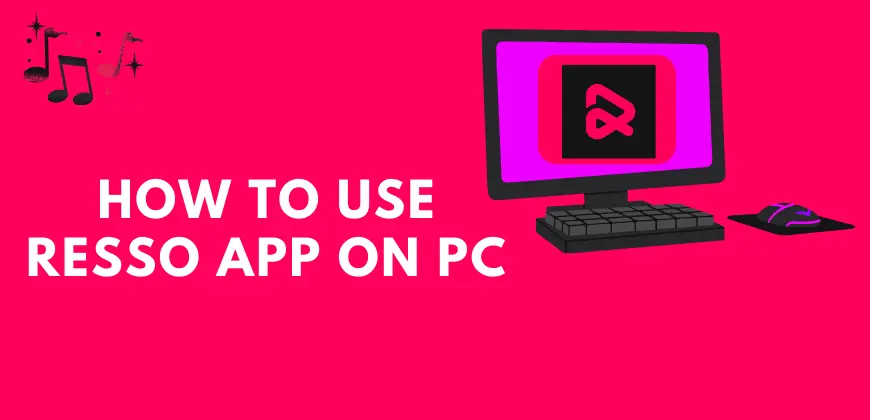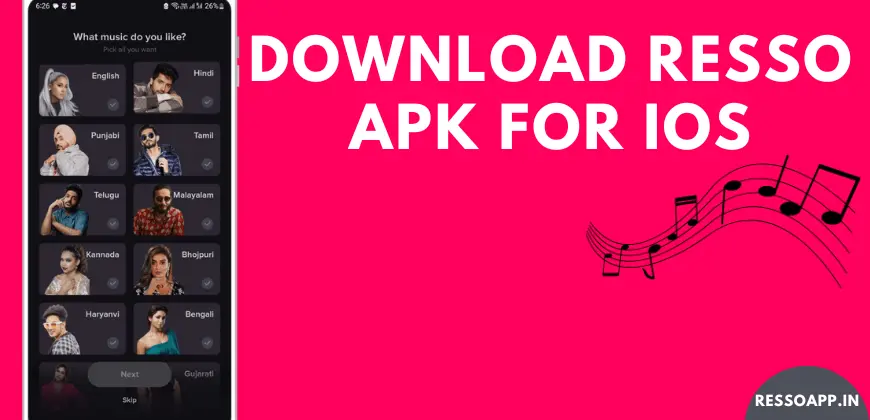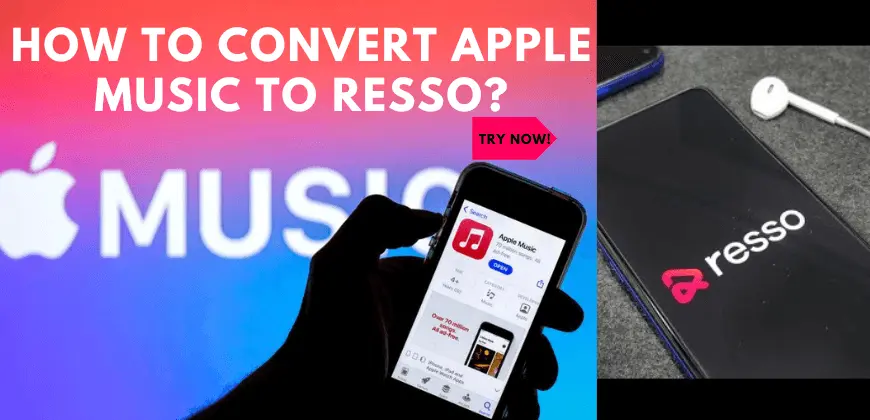How to Change Audio Quality in Resso? Equalize Your Music Sound
A good sound quality song attracts itself more. We preferred a better quality of music and liked it more. Resso is one of the top trending music apps nowadays, most people love to use this app by offering a better sound experience. Within a few steps, you can easily change the audio quality in the Resso app.
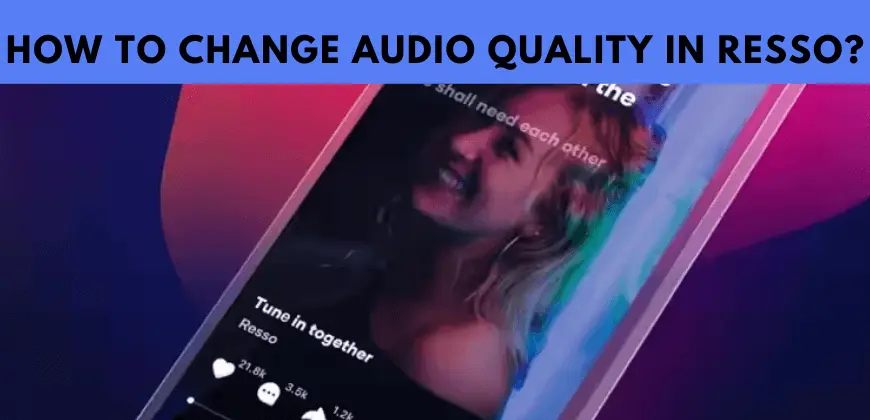
If you’re a music enthusiast, you understand the importance of high-quality audio. Resso, a popular music streaming platform, offers users the ability to adjust audio quality to suit their preferences and data usage. In this article, we’ll walk you through the process of changing audio quality on Resso. Whether you’re looking for better sound clarity or reduced data consumption, we’ve got you covered. On this website, you can also check how to manage your playlists on this music platform.
How to Change Audio Quality in Resso – Adjust Now with Easy Settings
Resso provides a straightforward way to adjust audio quality according to your needs. Here’s how you can easily change the audio quality in the Resso app:
Open the Resso App
Launch the Resso app on your mobile device. Ensure you’re logged in to your account.
Navigate to Settings
Locate the settings menu within the app. It’s usually represented by a gear icon. Tap on it to proceed.
Choose Audio Quality
Look for an option related to “Audio Quality” or “Sound Settings.” Tap on it to access the audio quality settings.
Select Preferred Quality
Resso typically offers multiple audio quality options such as Low, Normal, High, and Very High. Choose the one that best fits your requirements.
Save Changes
After selecting your desired audio quality, remember to save your changes. This ensures that the new settings take effect.
Optimizing Your Music Experience: Tips and Tricks
Enhance your Resso music experience with these valuable tips:
To fully appreciate the improved audio quality, consider using wired headphones or earphones. They often provide better sound reproduction compared to wireless options.
Resso allows you to download your favorite tracks for offline listening. Prioritize high-quality downloads to enjoy exceptional audio even when not connected to the internet.
If you’re aiming for the best audio quality, stream your music while connected to a Wi-Fi network. This prevents buffering and ensures uninterrupted playback.
If you’re concerned about data consumption, opt for lower audio quality settings when streaming over mobile data. This strikes a balance between decent sound quality and reduced data usage.
FAQs
Conclusion
Now that you know how to change audio quality in Resso, you can enjoy your favorite music with enhanced clarity and depth. Whether you’re prioritizing data savings or premium sound, Resso’s audio quality settings give you the flexibility to tailor your listening experience. Make the most of your music journey by optimizing your audio quality settings today.